Inventory Reconciliation History Report
The Inventory Reconciliation History Report can be used to perform routine cycle counts by generating a list of DINs to perform physical counts for. The report can be used in combination with the Reconcile module to update Nexxsys On Hand values.
There are two parts to complete when using the Inventory Reconciliation History Report:
Part 1: Running the Inventory Reconciliation History Report
To run the Inventory Reconciliation History Report:
- Select More > Reports.
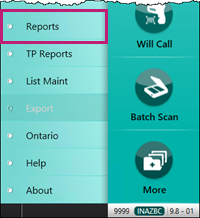
The Reports window opens. - Select Inventory > Inventory Reconciliation History Report > Next. The Inventory Reconciliation History Report window opens.
- In the Basic section, select one of the following options:
- All Drugs – drugs that have an on-hand value, a balance owing or had movement since last reconciliation.
- Specific Drug/DIN
- Random – drugs that have an on-hand value, a balance owing, have not been reconciled within the last 14 days and had movement since last reconciliation.

- In the Extended section:
- Select a Drug Category option.
- Regular
- Narcotic/Controlled/Targeted
- All Categories
- Select a Sort By and Return Value option.
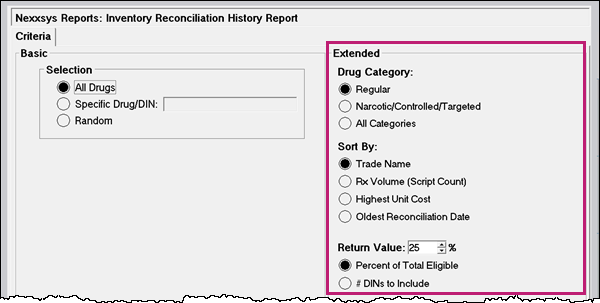
- Select a Drug Category option.
- Select Print. The Inventory Reconciliation History Report prints.
- Proceed to Part 2: Using the Inventory Reconcile Module.
Part 2: Using the Inventory Reconcile Module
To use the Reconcile module:
- Select More > Reconcile.
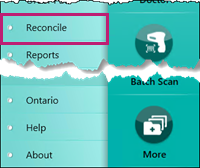
The Reconcile module opens. - Select Last Reconciliation Report.
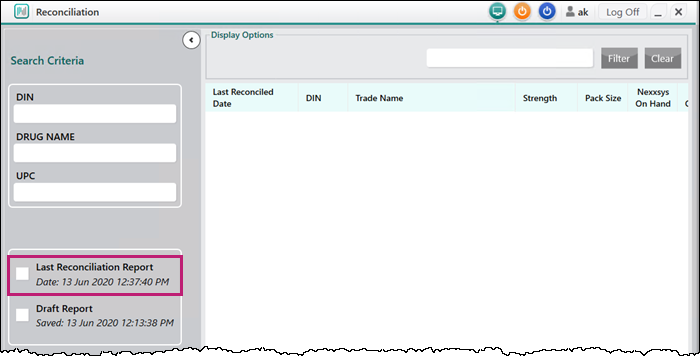
- Select Search.
- In the Actual On Hand field, enter the physical count of the drug.
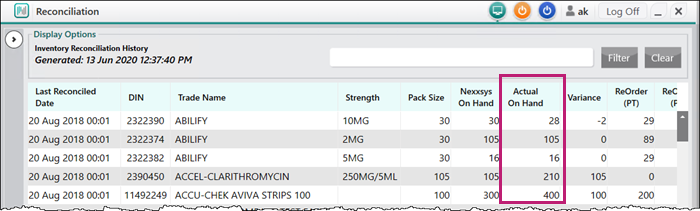
- The ReOrder (PT) and ReOrder (PK) fields are enabled and can be edited, if required.
- If the variance is negative, the following information must be entered:
- Reason - select the appropriate reason from the dropdown.
- Comments - add information pertaining to specific reasons. For example, prescription numbers or return reference numbers.
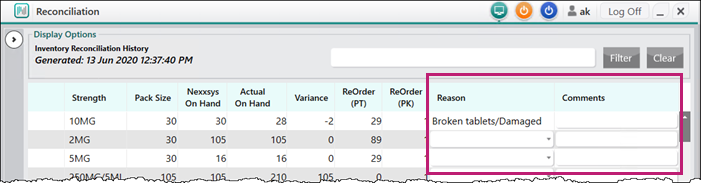
- Select Submit.

- If there are blank Actual On Hand values, when submitted they have a Reason of NOT RECONCILED.
A prompt displays.
- Select the pharmacist’s initials from the dropdown.
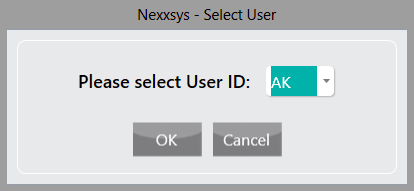
- Select OK. A confirmation window displays to show that the reconciliation was successful.
- Select Print to print the Reconciliation Summary report.
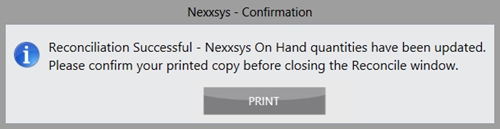
Note: Confirm the Reconciliation Summary successfully printed. If not, select Print again as the report cannot be retrieved once it is closed.
When a reconciliation is submitted:
- Nexxsys On Hand, Re-Order Point and Re-Order # Packs are updated.
- An entry is written to the Shipment Details window and the Drug History tab. For more information, see Drug Modification Logging.
If you need to exit from the Reconcile module before all drugs have been actioned, select Save Draft to save your work and come back at a later time to finish. For more information about drafts, see Additional Details of the Inventory Reconcile Module.
